Create a Http trigger-based workflow
To create a Consumption Logic App in Azure with an HTTP trigger that responds with “Hello, World!” you can use the following steps and code snippets:
Step-by-Step Guide
- Create Logic App:
- Go to the Azure Portal.
- Create a new Resource Group if you don’t have one.
- Navigate to Logic Apps and click Add.
- Fill in the details (e.g., Name: la-test-http-01) and select Consumption for the plan type.
- Click Create.
- Design Logic App:
- Once created, go to the Logic App Designer.
- Choose Blank Logic App.
- Add HTTP Trigger:
- In the Logic App Designer, search for HTTP and select the When_a_HTTP_request_is_received trigger.
- Set the Method to POST.
- Add Response Action:
- After the HTTP trigger, click on New step.
- Search for HTTP and select Response.
- Set the Body to
{
“message”: “Hello, World!”
}. - In Header section, set key: “Content-Type” and value: “application/json”.
- Save and Get the HTTP Endpoint:
- Save the Logic App.
- The HTTP trigger URL will be generated, which you can use to make POST requests.
Here's how your Logic App should look:
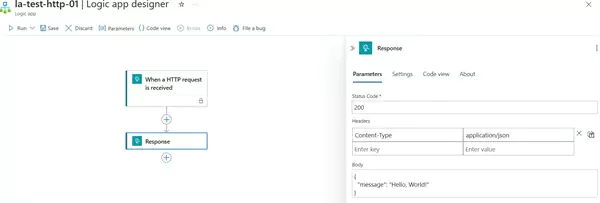
- HTTP trigger – When an HTTP request is received (POST method).
- Response action – Respond with “Hello, World!”.
You can download the logic app template from the estudy247 GitHub repository – la-test-http-01
Post a comment
