Manage large messages in workflows by using chunking in Azure Logic Apps
Handling large messages in Azure Logic Apps using chunking is a great way to manage and process large data efficiently. Chunking breaks down large messages into smaller, manageable pieces, which are then processed individually.
Key Concepts
- Chunking:
- Splits large messages into smaller, manageable chunks.
- Each chunk is processed individually.
- Size Limitations:
- HTTP Action: 100 MB (for sending and receiving messages).
- Logic App Payload: 100 MB (for the entire workflow).
- Chunking Workflow:
- Split the large message into chunks.
- Process each chunk individually.
Step-by-Step Guide
Step 1: Create a Logic App
- Go to the Azure portal.
- Click on Create a resource > Integration > Logic App.
- Provide a name, subscription, resource group, and location for your Logic App.
- Click Review + create and then Create.
Step 2: Add a Trigger
- Open your Logic App in the designer.
- Add a trigger to start the workflow (e.g., HTTP Request or Recurrence).
Step 3: Split the Large Message into Chunks
- Add a Compose action to define the large message (e.g., a JSON array or XML data).
- Add a For Each loop to iterate through the chunks:
- Use the Split function to divide the large message into smaller chunks.
- Example (for JSON array):
@chunk(outputs('Compose'),100)- This splits the array into chunks of 100 items each.
Step 4: Process Each Chunk
- Inside the For Each loop, add actions to process each chunk:
- Use HTTP actions to send the chunk to an API.
- Use Data Operations to transform the chunk.
Here's how Logic App should look:
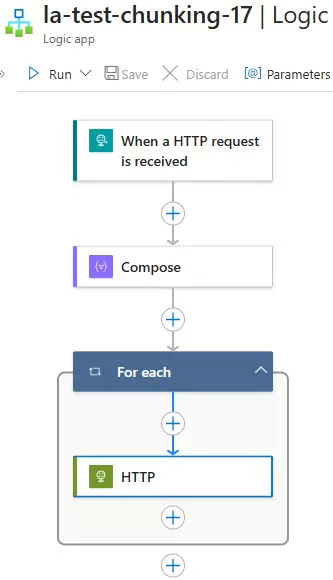
Example Workflow
Scenario
- A large JSON array needs to be processed in chunks of 100 items each.
- Each chunk is sent to an API for processing.
Step-by-Step Workflow
- HTTP Request Trigger:
- Method:
POST - URI: (Generated URL)
- Method:
- Compose Action:
- Input: The large JSON array. For example:
[ { "id": 1, "name": "John Doe" }, { "id": 2, "name": "Jane Smith" }, ... { "id": 1000, "name": "Alice Johnson" } ]
- Input: The large JSON array. For example:
- For Each Loop:
- Iterate through the chunks:
@chunk(outputs('Compose'),100)
- Iterate through the chunks:
- Process Each Chunk:
- Add an HTTP action to send the chunk to an API:
- Method:
POST - URI:
https://api.example.com/process - Body:
@items('For_each')
- Method:
- Add an HTTP action to send the chunk to an API:
Testing the Workflow
- Save and run the Logic App.
- Send a large JSON array to the HTTP Request trigger.
- The workflow will:
- Split the array into chunks of 100 items each.
- Process each chunk using the API.
Key Points
- Chunking: Splits large messages into smaller chunks for processing.
- For Each Loop: Iterates through the chunks.
- HTTP Action: Sends each chunk to an API.
You can download the logic app template from the estudy247 GitHub repository – la-test-chunking-17
Post a comment
