BizTalk Application Deployment Error – Failed to Add Resource
Problem:
Based on the information provided, it seems like the issue could be related to the application name. If you didn’t give the application name while trying to deploy it, or if you first deployed the application with a blank name and are now trying to deploy it with a given name, it could result in the error message you’re seeing in the picture. Double-check that you’re providing the correct application name and try redeploying it. If the issue persists, there may be other underlying causes that need to be investigated.
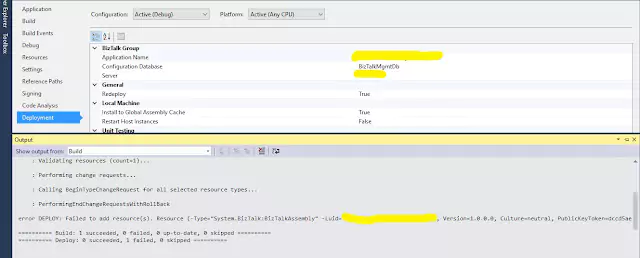
Solution:
Open BizTalk Admin Console then expand BizTalk Application 1.
To delete a BizTalk application’s assembly folder, you can follow the steps below: 1. Open the BizTalk Admin Console. 2. Expand BizTalk Application 1. 3. Click on Resources and locate the Destination Location. It should be something like C:\Windows\Microsoft.NET\assembly\GAC_MSIL. 4. Delete the assembly folder of your BizTalk application.
To remove an orchestration from your BizTalk application, you can follow the steps below: 1. Click on Orchestrations of BizTalk Application 1. 2. Locate your respective application and right-click on it. 3. Click on Remove. 4. A window prompt will appear, click OK to confirm the removal. 5. Your artifacts related to this application should now be deleted. I hope this helps. Let me know if you have any further questions or concerns.
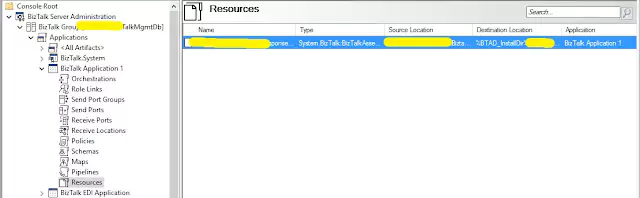
Now change the application name and redeploy it using Visual Studio, you can follow the steps below:
1. Right-click on your application from the Visual Studio solution explorer.
2. Click on Properties.
3. Click on the Deployment menu in the Properties window.
4. Give your desired Application Name in the textbox provided.
5. Right-click on the BizTalk application and click on Deploy.
6. Verify that the deployment was successful by checking the result as shown in the image.
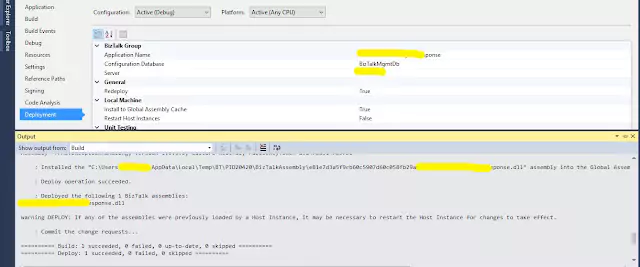
I hope this helps. Let me know if you have any further questions or concerns.
