BizTalk Problem & Solution
PowerShell Scripts
How to Add a new User in BizTalk Group
Let me guide you on how to add a new user to access the BizTalk Server Administrator. Firstly, create a new user account on your server/PC, and then follow the steps below:
To add users to the BizTalk Application Users Group
- Click Start, point to Administrative Tools, and then click Computer Management.
- Expand System Tools, expand Local Users and Groups, and click the Groups folder.
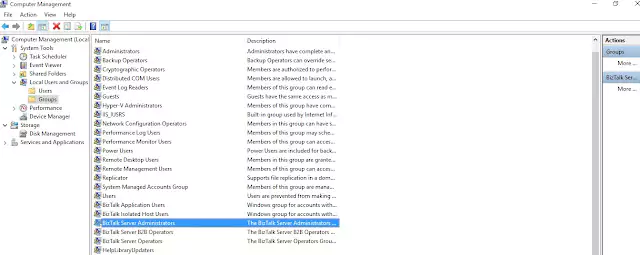
- In the details pane, click BizTalk Application Users.
- On the Action menu, point to All Tasks and click Add to Group.
- In the BizTalk Application Users Properties dialog box, click Add.
- select your domain or computer name in the Look in list.
- In the list that contains the users and computers associated with the domain or computer you selected in Step 6, select the user account to add, click Add, and then click OK.
- Click OK to close the BizTalk Application Users Properties dialog box.
Please follow the above steps to add the same user in BizTalk Isolated Host Users group.
Now open the BizTalk Server Administrator and create a new Host and Host Instance using the same user. To do this, press the Shift key and right-click on BizTalk Server Administrator, then select ‘Run as different user’. Enter the username and password and click OK. You should now be able to access the BizTalk Console.
Expand the Platform Settings and create a new host. Then go to the Host Instances tab and create a new Host Instance, ensuring that you configure the same logon to access the host instance too.
Post a comment
